HR Form Launch
Main information on the form launches registered in the system is stored in the Form Launch (hrm_form_launch) table. A form must be launched for a respondent to receive their personal form instance for completion. Only the forms that are in the Available for launching or Launched state can be sent to respondents.
Roles required:
- Create, read – hrm_supervisor, hrm_form_launch_manager, hrm_admin.
- Update – hrm_form_launch_manager, hrm_admin.
- Delete – hrm_admin.
Create a launch
To launch a form, follow one of the paths below:
| Path | Steps |
|---|---|
| Via the Forms and surveys card |
|
| Via a Form record |
|
Launch form fields
| Field | Mandatory | Description |
|---|---|---|
| State | Y | Possible values:
|
| Launch title | N | Specify the launch title. |
| Form | Y | Specify the form that needs launching. |
| Launch now | N | The checkbox is selected automatically if the launch was created immediately after saving the launch record. A clear checkbox means the launch was scheduled for a later time. |
| Start date and time | Y | The field displays the date and time when the launch started. The field is completed automatically. |
| Time limit | N | The field displays the deadline for submitting completed form instances. |
| Respondent selections | Y/N | Specify an employee selection to make a list of respondents according to certain conditions. The field is mandatory if neither Respondent groups, nor Respondents are specified. |
| Object | N | Select an object you want to gather information about from the respondents. Available options:
|
| Organization | Y/N | Specify a company or its unit. The field is mandatory if the Object field contains on of the following options: Company, Branch, Section, Department, Unit, or Team. |
| Group | Y/N | Specify a group. The field is mandatory if the Object field contains Group. |
| Employee | Y/N | Specify an employee. The field is mandatory if the Object field contains Employee. |
| Respondent groups | Y/N | Specify a group of respondents to receive form instances. The field is mandatory if neither Respondent selections, nor Respondents are specified. |
| Respondents | Y/N | Specify one or more respondents to receive form instances. The field is mandatory if neither Respondent selections, nor Respondent groups are specified. |
| Approval required | N | Select the checkbox if you want the responses to be reviewed before acceptance. The checkbox is cleared by default. |
| Approvers | Y | Specify approvers to review form instances before acceptance. The field is available if the Approval required checkbox is selected. |
| Created by | N | The user who created the launch. The field is completed automatically. |
| Created at | N | The date and time when the launch was created. The field is completed automatically. |
Edit a launched form
If you need to edit a form that is in the In progress state, we recommend doing it only when there is just one scheduled launch for which no responses have yet been received.
In such a case complete the following steps:
- In the agent interface, navigate to Human Resource Management → Forms and Surveys → Form Launches and open the form that requires editing.
- Click Cancel in the upper-right corner. The form enters the Available for launching state.
- Edit the form available for launching and create a form launch.
Now you have edited and relaunched the form.
View a form launch on the portal
On the portal, you can view only the launches of the forms that have the Available on portal checkbox selected.
To view a form launch, complete the following steps:
- On the portal, go to Main page → Forms and Surveys → Form Launches.
- (optional) Go to one of the available subcategories: Scheduled, In progress, Completed, or Canceled.
- Open the necessary form launch record.
Results widget

Control
- – the number of completed instances out of the total number of instances.
– click to export the launch data to an XLSX file. The file contains the title of the launch, the names of the respondents, the questions of the HR form, and responses.
- Responses
- Instances
The Responses tab lists HR form questions and responses for each of them.
Control
- – click to download a response provided as an attachment.
- Download all – click to download all attachments as an archive.
The Instances tab lists respondents' form instances provided within the currently viewed form launch. The instances are grouped by state.
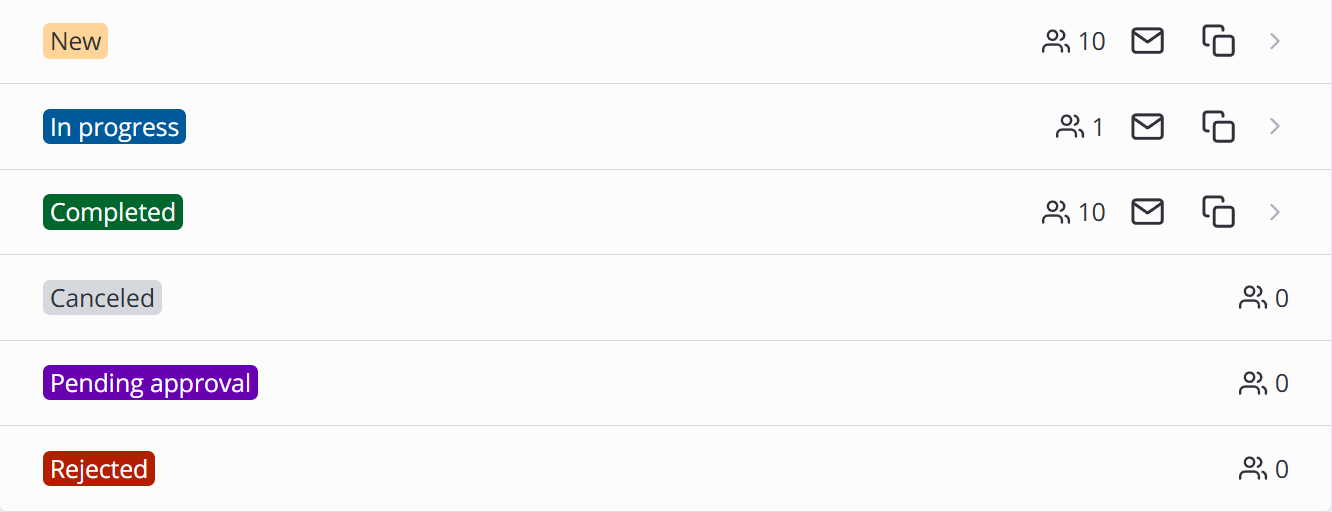
Control
- Click a group to expand the list of respondents. Click again to collapse the list.
- – displays the number of instances in the state.
- – click to open a new email with the email addresses of respondents in the group.
- – click to copy the email addresses of respondents in the group.
Form launch information widget
The Form launch information widget contains main information about the form launch:
- Current state
- Launch title
- Start date and time
- Days and hours elapsed since the start
- List of respondents
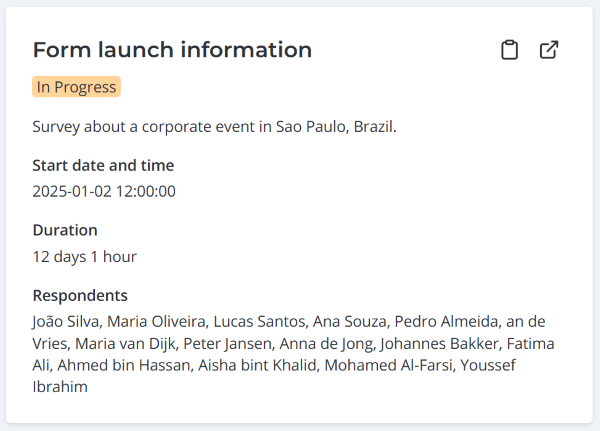
Control
- – click to open the HR form in the portal.
- – click to open the launch in the agent interface.