Certificate Request
Service portal users can submit a certificate request through the service portal, for example, to get a proof of employment. The request will be processed by the company's HR department. In their portal cabinet, the users can monitor the processing of their request and communicate with the employee assigned to it.
The information about all certificate requests is stored in the HRM Request (hrm_request) table.
Roles required:
- Create, read their own requests – all users with access to the HR category of the Service Catalog.
- Update – hrm_agent.
- Delete – hrm_admin.
Create a certificate request
To create a request, complete the following steps:
- Navigate to Portal main page → Service Catalog → HR.
- Click Order a certificate and fill in the fields.
- Click Send.
When the form is saved, the system redirects you to the confirmation page:
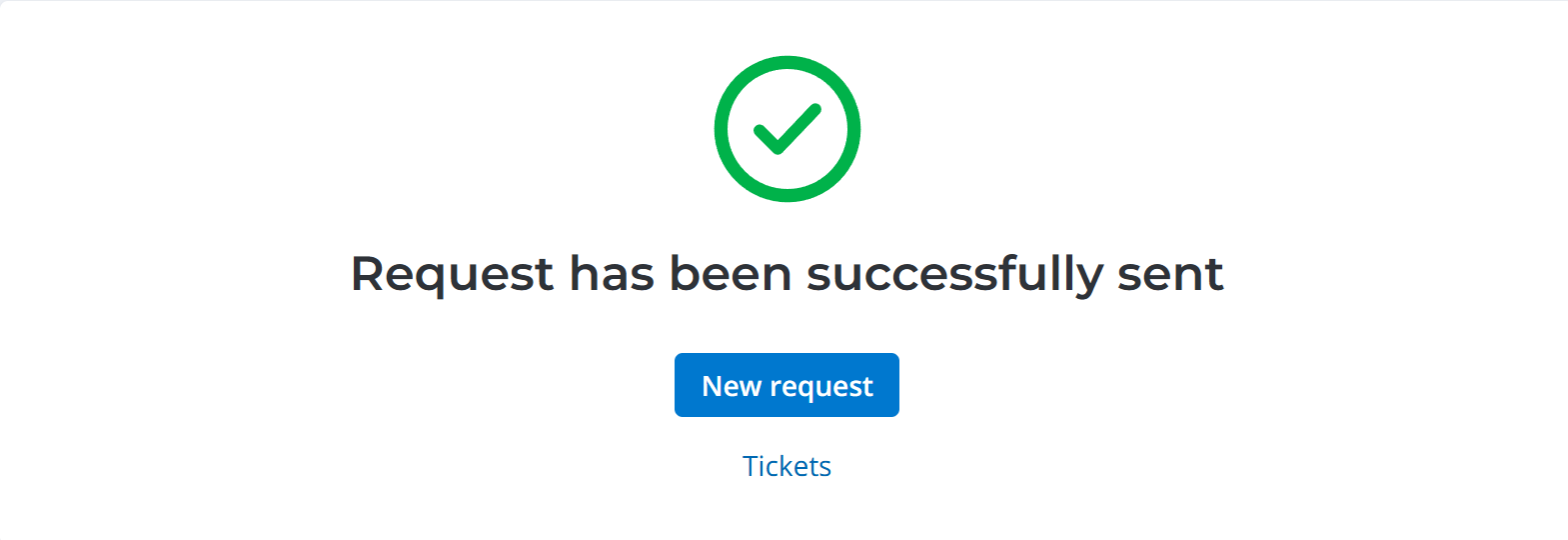
From this page, you can create another request. To do so, click New request.
You can also open your service request list by clicking Tickets.
Certificate Request form fields
| Field | Mandatory | Description |
|---|---|---|
| Certificate type | Y | Select a type of certificate. Available options:
|
| Urgency | N | Select an urgency level. Available options:
|
| For the whole period | N | If the checkbox is selected, the requested document includes data for a period of time that starts on your first day at work and lasts until today. The checkbox is selected by default. |
| Start date | Y | Specify the date when the required period starts and needs to be reflected in the requested document. The field becomes visible and mandatory if the For the whole period checkbox is selected. |
| End date | Y | Specify the date when the required period ends and needs to be reflected in the requested document. The field becomes visible and mandatory if the For the whole period checkbox is selected. |
| Description | Y/N | Provide additional information. The field is mandatory if the selected type of certificate is For the visa or Other. |
| Document format | N | Select the required document format. Available options:
|
| Year | Y | Specify the year to be covered by the 2-NDFL form. The field is visible if the selected type of certificate is 2-NDFL. |
Use the attachment window to upload files related to the record. To add your files, drag and drop them into the attachment window, or click Upload from computer and add files via the file manager.
View a request in the agent interface
The list of certificate requests is available to agent interface users with the required roles. They can view the requests in one of the following ways:
| Path | Steps |
|---|---|
| Via HR Task Management |
|
| Via HR Documents |
|
Tickets
You can find the list of all your requests on the Tickets page. Visit the page any time to monitor the state of all your requests. To do this, go to Activities → Tickets in the header of the portal.