Onboarding Request
Service portal users can submit an onboarding request. The request will be processed by the company's HR department. In their portal cabinet, the users can monitor the processing of their request and communicate with the employee assigned to it.
The information about all onboarding requests is stored in the HRM Request (hrm_request) table.
Roles required:
- Create on the portal, read their own requests – all users with access to the HR category of the service catalog.
- Create in the agent interface, update – hrm_agent.
- Delete – hrm_admin.
Create onboarding requests on the portal
Users with access to the HR category of the service catalog can add onboarding requests on the service portal. The requests are processed by the company's HR department. In the profile on the portal, the users can trace the progress in the processing of the created requests, and communicate with the employees assigned to their tickets.
To create an onboarding request, complete the following steps:
- Navigate to Portal main page → Service catalog → HR.
- Click Onboard new hire and fill in the form fields.
- Click Send.
When the form is saved, the system redirects you to the confirmation page:
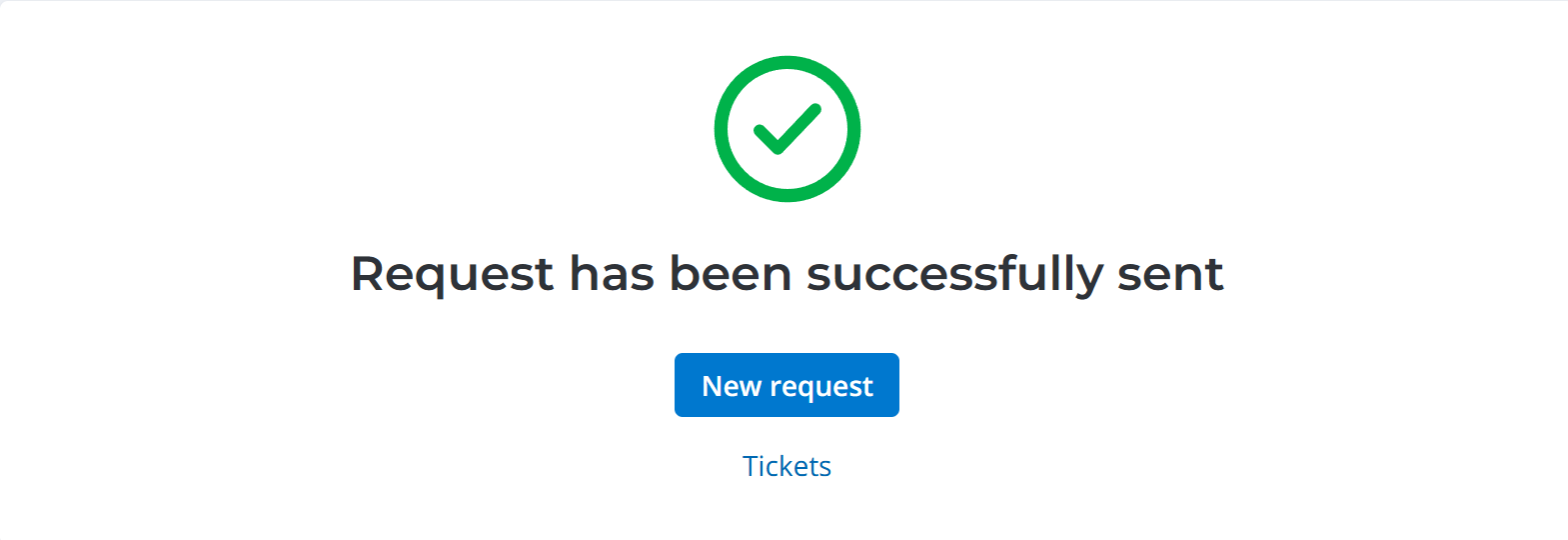
From this page, you can create another request. To do so, click New request.
To open your service request list, click Tickets.
Form fields on the portal
| Field | Mandatory | Description |
|---|---|---|
| Organization unit | Y | Specify an organization unit to which the new employee belongs. |
| Manager | Y | Specify the new employee's manager. |
| Job title | Y | Specify the new employee's job title. |
| Date of employment | Y | Specify the date of the first working day for the new employee. |
| Last name | Y | Specify the new employee's last name. |
| First name | Y | Specify the new employee's first name. |
| Middle name | Y | Specify the new employee's middle name. |
| Mobile phone | Y | Specify the new employee's phone number. |
| Y | Specify the new employee's email. | |
| Date of birth | N | Specify the new employee's date of birth. |
| Citizenship | N | Specify the new employee's citizenship. |
| Description | N | Add the necessary information to onboard the new hire. |
| Task list | N | Select the checkboxes next to the tasks that need to be completed to fulfill your request. |
Use the attachment window to upload files related to the record. To add your files, drag and drop them into the attachment window or click Upload from computer and add files via the file manager.
Create onboarding requests in the agent interface
The users with the hrm_agent role can create onboarding requests in the agent interface when the Applicant Submission task moves into the Employment stage.
To create an onboarding request, complete the following steps:
- Navigate to Human Resource Management (HRM) → Recruitment → Applicant Submissions.
- Process an applicant submission up to the Employment stage.
- Click Hire and complete the fields of the opened modal window.
- (optional) Edit the request task list. To do so, select or clear the checkboxes next to the tasks that need to be completed to fulfill the request.
- Click Accept, and the system will redirect you to the record of the created onboarding request.
Update or delete an onboarding request
You can update or delete an onboarding request in the agent interface.
To do so, complete the following steps:
- Navigate to Human Resource Management (HRM) → Recruitment → Onboarding Requests and open the required record.
-
- To update the record, edit the required fields and click Save or Save and exit.
- To delete the record, open the burger menu and click Delete.
You can see the request history of changes in the Activity Feed widget.
Form fields in the agent interface
| Field | Mandatory | Description |
|---|---|---|
| Urgency | N | Select an urgency level. Available options:
|
| Assignment group | Y/N | Specify a group responsible for the processing of onboarding requests. When the request is assigned to a group, the Assigned user becomes non-mandatory. |
| Assigned user | Y/N | Specify the name of an employee responsible for the prcoessing of the request. When the request is assigned to an employee, the Assignment group becomes non-mandatory. |
| Organization unit | Y | Specify an organization unit to which the new employee belongs. |
| Manager | Y | Specify the new employee's manager. |
| Job title | Y | Specify the new employee's job title. |
| Date of employment | Y | Specify the date of the first working day for the new employee. |
| Position slot | Y/N | Specify the position slot occupied by the new employee. The field is compelted automatically if the job post has a related position slot and is mandatory when the task is in progress. |
| Employment contract | N | Specify an employment contract concluded with the new employee who occupied the position slot. |
| Applicant | N | The hired applicant. The field is completed automatically. |
| Last name | Y | Specify the new employee's last name. |
| First name | Y | Specify the new employee's first name. |
| Middle name | Y | Specify the new employee's middle name. |
| Mobile phone | Y | Specify the new employee's phone number. |
| Y | Specify the new employee's email. | |
| Date of birth | N | Specify the new employee's date of birth. |
| Citizenship | N | Specify the new employee's citizenship. |
Tickets
You can find the list of all your requests on the Tickets page. Visit the page any time to monitor the state of all your requests. To do this, go to Activities → Tickets in the header of the portal.