Applicant Submission
Applicant Submission is a task used to review applicants and submitted CVs against a specific job post. All submissions registered in the system are stored in the Applicant Submission table (hrm_applicant_submission) inherited from the HRM Task (hrm_task) table. The HRM Task table is a parent table for all ticket and task tables of the HRMS application and, in its turn, is based on the Task table of the platform.
The recruiter assigned to the task guides the applicant from the candidate review stage to their first day at work. The task form provides the functionality for a recruiter to communicate with applicants via email or messengers.
Roles required:
- Read – the head of the structural division that has an open slot for the position, hrm_agent.
- Create, update – hrm_agent.
- Delete – hrm_admin.
Create an applicant submission
-
You can create an applicant submission task using one of the following ways:
Path Steps From the Applicant Submissions list interface - In the agent interface, navigate to Human Resource Management → Recruitment → Applicant Submissions.
From the Applicant Submissions related list - In the agent interface, navigate to Human Resource Management → Recruitment → Job Posts.
- Open the required job post record.
- Switch to the Applicant Submissions related list.
-
Click New and fill in the required fields.
-
Specify the candidate in the Applicant field. If the applicant has one CV, the CV field is automatically completed with their CV.
-
Click Save or Save and exit to apply the changes.
Applicant Submission form fields
| Field | Mandatory | Description |
|---|---|---|
| State | N | The field is completed automatically. Possible values:
|
| Job post | Y | Specify a job post you are recruiting for. |
| Applicant | Y | Specify a suitable applicant. |
| CV | Y | Specify an applicant's CV that matches the requirements provided in the job post description. |
| Assigned group | Y | The field is completed automatically with the name of the group that is in charge of recruitment. |
| Assigned user | N | Specify the recruiter responsible for processing the applicant submission. |
| Comments | Y/N | Provide additional information on the submission task if the applicant has been rejected. The field is not mandatory if the applicant has been accepted. |
Related lists
Approvals – the list contains approvers and their resolution. The approvers are added automatically: the head of the structural division that has an open slot for the position, and an hrm_agent assigned to the task.
Applicant submission control
The task is controlled with UI actions, or buttons, and is available to the assigned user with the hrm_agent role, as well as all users with the hrm_manager role.
| UI-action | Description |
|---|---|
| Assign to me | Click the button to assign the task to yourself. The task state changes to Assigned, and the Assigned user field is completed with the current user name. |
| Start work | Click the button to start processing the task. The task state changes to In progress. |
| Reassign | Click the button to assign the task to another user. The task state changes to Assigned, and the Assigned user field is completed with the specified user name. |
| Send for approval | Click the button to send the task for review to approvers. The task state changes to Approval until the resolution is provided by every approver. |
| Complete | Click the button to finish processing the task. The task state changes to Completed. |
| Return to work | Click the button to restart processing the task. The task state changes to In progress. |
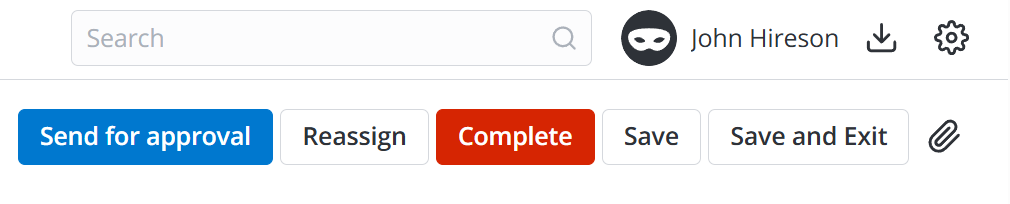
Process an applicant submission
- Click Assign to me. The Applicant submission task state changes from New to Assigned.
- Click Start work. The task state changes to In progress.
- (optional) Click Reassign. Fill in the required fields in the modal window that opens and click Reassign to confirm your action. The Assigned user field is completed with the name of the specified employee, and the task state changes to Assigned.
- Click Send for approval. The approvers including the user assigned to the task are then notified that it is necessary to approve or reject the applicant. Read the Approvals article to find out more about processing approvals on the service portal.
- If the applicant meets the requirements at the current stage, click the title of the next stage on the Link with stages widget.
- If the applicant passes all qualifying stages and reaches the Employment stage, click Hire to create an onboarding request for the new hire. After the request is closed, the applicant submission is completed automatically.
- If the applicant does not meet the requirements at the current stage, click Complete to finish your work on the task. In the modal window that opens, fill in the required fields. The Result field available options:
- Unable to contact
- Requirements mismatch
- Refused by applicant
- Rejected on approval
- Applicant did not show up
- (optional) To return the applicant's record to review, click Return to work. In the modal window that opens, fill in the required fields and click Return to work. The task state changes to In progress.