Asset Purchase Request
The information about asset purchase requests registered in the system is stored in the ITAM Purchase Request (itam_purchase_request) table. Asset purchase management is a part of the process of managing assets.
Roles required:
- Create – itam_purchase_manager, admin.
- Read – itam_purchase_agent.
- Update – itam_purchase_manager if assigned to the task; admin.
Create an asset purchase request
To create an asset purchase request, complete the following steps:
- In the agent interface, navigate to ITAM → Purchase → ITAM Purchase Requests.
- Click Create and fill in the required fields.
- Click Save or Save and exit to apply the changes.
ITAM Purchase Request form fields
| Field | Mandatory | Description |
|---|---|---|
| Subject | Y | Specify the subject of the request. |
| Fiscal period | N | Specify the fiscal period within which the purchase is planned. |
| Provider | Y/N | Specify the provider you are planning to purchase assets from. The field becomes mandatory during the purchase request registration if Direct is selected in the Purchase method field. |
| Cost center | Y | Specify the cost center the purchase will be made for. |
| Purchase method | Y | Select the purchase method. Available options:
|
| Amount | Y | Specify an approximate purchase request amount. The value in this field is automatically updated with the sum of all demand items of the purchase request after an active specification is uploaded. |
| Currency | Y | Specify the currency of the purchase request amount. |
| Total including VAT | N | The field is completed automatically with the amount of the purchase request including VAT if a value is entered in the VAT field. |
| VAT | Y | Select a VAT rate if applicable. Available options:
|
| Description | N | Specify the description of the purchase request. |
| Cost category | Y | Specify the cost category you are planning to use for the purchase. |
| Contract | N | Specify the active contract you are planning to use for the purchase. |
| Purchase documentation | N | Specify a document package to be used for the purchase. |
| Assigned user | Y/N | Specify the user who is assigned to process the purchase request. The field is not mandatory if the Assignment group field is completed. |
| Assignment group | Y/N | Specify the group a member of which will process the purchase request. The field is not mandatory if the Assigned user field is completed. |
| Activity Feed | N | The widget allows you to track changes in records and communicate with involved stakeholders by providing additional comments. |
Related lists
- Demand Items – a list of demand items for which assets will be purchased.
- Approvals – a list of approval tickets with their states and names of approvers.
- Active Specification Items – a list of specification items from the latest correct specification.
- Specification History – a list of processed specifications.
Process an asset purchase request
Complete the following steps after you have created an asset purchase request:
- Add demand items to the purchase request. The full list of all asset nomenclatures to be purchased within this request is displayed in the Purchase list widget.
- Click Send for approval to initiate the approval process for the purchase request.
- After the purchase request is approved, click Purchase to move the task to the next state.
- Specify the contract and supplier if it has not been done earlier.
- Click Start work to move the purchase request to the In progress state. The action is available when the related contract is in the Valid status.
- In the Upload the specification file widget, click Download a template to get a specification file template and complete it with the missing information.
- Upload the completed specification file into the widget and click Process the document.
- Wait until the purchased assets are delivered to the stock. You can track their states in the Assets related list.
- Register the assets that have been delivered to the stock. To do so, click Register assets in the upper-right corner.
- Click Complete to complete the work on this purchase request. You can also complete work early.
- You can create an asset registration task as soon as the first goods from the purchase request have been delivered to the stock.
- A purchase request can have only one active asset registration task at a time. After the task is completed, you can create a new task for the next group of assets to be registered and so on.
- After a registration task has been created for a purchase request, assets that are not related to the purchase request cannot be added to the task. However, you can delete the assets that have been purchased from the registration task to register them later.
Purchase list widget
The Purchase list widget has been developed to display nomenclatures to be purchased from all uncanceled demand items added to the purchase request. The purchase list fields:
- Demand item
- Fiscal period
- Asset quantity (Qty)
You can add or delete demand items by using the Add demand items and Remove demand items buttons, respectively.
Upload the specification file widget
The Upload the specification file widget is displayed after the purchase request enters the In progress state.
The widget is designed to provide the final purchase amount. In the widget, upload the purchase specification as an XLSX-file with a list of nomenclature models and actual prices excluding VAT.
After processing your file, the widget displays a message with the specification analysis results and a link to the list of Purchase Request Specification Items. In case of errors, they are grouped by type.
Error types in the purchase request specification
If errors occur when processing the uploaded file, the purchase request specification record is created in the Inactive state.
- Incorrect nomenclature – a nomenclature model in the XLSX-file does not correspond to any of the nomenclature models in the Purchase list.
- Incorrect price – a cell in the Price per item (excluding VAT) column of the XLSX-file either contains a value that is negative or not a number, or is empty.
- Duplicate – the same nomenclature model is specified in the XLSX-file more than once.
- Not found – the nomenclature model from the Purchase list was not found in the XLSX-file.
- Empty value – the uploaded file contains a row with one or two empty cells that must be completed.
Upload the specification file
To upload your specification file, complete the following steps:
- Click Download a template in the specification file widget. The uploaded XLSX-file already contains the asset nomenclatures from the purchase list.
- Add asset prices per piece excluding VAT in the uploaded file.
- Drag a completed XLSX-file into the widget window or click Upload from device to add your file.
- Click Process file to compare the XLSX-file against the Purchase list.
- (optional) Click Restart and repeat steps 1–4 in case of errors or updating prices.
Manage a purchase request
| UI action | Description | Role required |
|---|---|---|
| New | Click the button to create a new purchase request. The request is created in the Registered state. |
|
| Save | Click the button to apply the changes. |
|
| Save and exit | Click the button to apply the changes and return to the previous page. |
|
| Start work | Click the button to start work. The request enters the In progress state. |
|
| Add demand items | To add demand items into the purchase request, complete the following steps::
|
|
| Remove demand items | To remove demand items from the purchase list, complete the following steps:
|
|
| Send for approval | Click the button to send the request for review to approvers. The request enters the Approval state until the resolution is provided by every approver. |
|
| Add approvers | Click the button to add more users to review the request. The button appears in the Approval state. The list of additional approvers is valid for one approving session only. When you need to process an approval more than once, you may need to re-add the additional approvers or you can run the approval session only with the approvers set by default. |
|
| Purchase | Click the button to start the purchase process according to the request. The request enters the Purchase in progress state. |
|
| Complete | Click the button to complete the purchase request. The request enters the Completed state. The button is available when the following conditions are met:
|
|
| Cancel | Click the button to cancel the purchase request. The request enters the Canceled state. |
|
Purchase request states
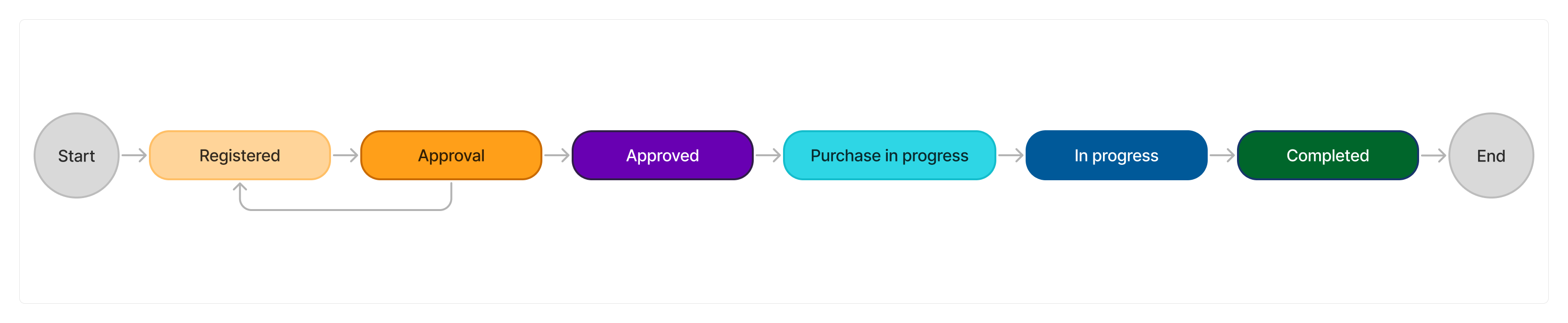
The table below describes the purchase request states.
| State | Description |
|---|---|
| Registered | A new purchase request record enters the state after saving. An existing record in the Approval state becomes Registered if an approver rejects the request. |
| Approval | A registered record enters the state if sent for approval. |
| Approved | A record in the Approval state enters the Approved state if all approvers approve the request. |
| Purchase in progress | An approved record enters the state if sent for purchase. |
| In progress | A record in the Purchase in progress state enters the In progress state after the assigned user starts their work on it. |
| Completed | A record in the In progress state enters the Completed state if the assigned user clicks Complete on the request form. |
When a purchase request enters the Completed state, every related demand item containing a value in the Purchase field is updated with a corresponding number of purchased assets. The demand item form also displays the Purchased label.
Complete work early
You can complete the purchase request as long as the request is In progress unless there are incomplete registration tasks associated with the request.
The related demand items that include assets which were not purchased keep their relationship with the current purchase order.
To complete work early, follow the steps below:
- Click the Complete button.
- Fill in the required fields in the modal window that opens.
- Click Complete to apply the changes.