Change Request Templates
You can create a template that can be used later to create change requests with predefined tasks. In addition, templates make the processes easier by populating the fields automatically.
You can create a template of any complexity and prefill any fields, including assignments. A template can be nested, so you can include change tasks into it if necessary.
Templates can be created from the change requests processed earlier.
Templates can be created for standard or normal changes. The difference between the two options is that a standard change template is already authorized. So any standard change request created out of the change template does not go through the authorization stage. In addition, both the normal change template and its change request will be created with the Authorization state.
Create a template from a change request
Roles required: change_manager, itsm_agent, or admin.
A template can be created only from a change request in the Closed state.
To create a template from a change request, complete the following steps:
- Navigate to Change Enablement → Closed and open the change request you need.
- In the burger menu , select Create template.
- Edit the change request template form.
- Click Save or Save and exit.
As a result, the created template appears in the Change Request Template (itsm_change_request_template) table and inherits all the attributes from the parent record. That means, for example, if the request has some change tasks or configured chains, the newly created template will have relevant related change tasks templates. The templates for the tasks in chains will have the Previous task and Next task fields automatically filled in. The template will have a reference to the change request based on which it was created in the Created from change request field.
Change Request Template form fields
| Field | Mandatory | Description |
|---|---|---|
| Name | N | Specify a template name. It should be unique. |
| Table | N | Select the Change Requests table. |
| Created from change request | N | In this field, a change request number is specified if a template is created out of an existing request. |
| Short description | N | Add a short description for this template. |
| Template | N | Select fields and specify their values that will be populated to requests created on the basis of this template. Keep in mind that for correct request creation, all mandatory fields have to be specified (such as Change type, Subject, Reason, and others). Also, do not specify read-only fields, such as Priority or Risk. Attempting to create a change request without following these recommendations will lead to validation errors. |
| State | N | The state of the template. Available options:
|
| Active | N | Select this checkbox to make a template active or inactive. |
Related Lists:
- Change Request Templates. This tab appears after the template is saved. On this tab, create change task templates and relate them to this template. If a change request is created based on a template with a related task template, it will also have subtasks.
- Requested Approvals. This tab appears after the template is saved. On this tab, you can find template approval tickets that were sent but not processed yet.
- Completed Approvals. This tab appears after the template is saved. On this tab, you can find already processed either declined or approved tickets.
Change template state model
The following table lists and describes the available states and their transitions.

| State | Description | Available transitions |
|---|---|---|
| Draft | This state is for newly created change request templates. |
|
| Authorization | Approval tickets are sent to the users responsible for the authorization. If anyone rejects, the template returns to the Draft state. |
|
| In use | This state is for approved templates. The change requests can be created based on the template. To create a change request based on the template, pick a Create Change item in the burger menu. |
|
| Archived | This is the final state for outdated and approved templates. |
Template approval procedure
The template approval is not required if it is created by a change manager (change_manager) or an administrator (admin).
To send a template for approval, complete the following steps:
- Open the form of the template that needs to be approved.
- In the State field, select Authorization.
- Click Save or Save and exit to apply the changes.
After the record is saved, mandatory approval tickets are by default created for the change manager and the owner of the service specified in the template. You can add mandatory and optional approvers by clicking Modify CAB. All the approvers will receive notifications with links to approval requests for the template.
A template is considered to be approved if both of the following conditions are met:
- all the mandatory approvers approved it;
- the optional approvers did not reject it (approved it or did not respond to their approval ticket).
In this case, the state of the template changes to In use.
If at least one approver rejects the template approval request, approval tickets get canceled for all the other approvers. The state of the template changes to Draft.
Add approvers
Roles required: change_manager or admin.
If necessary, the change manager or the service owner can add more approvers.
To do this, complete the following steps:
- Open the change request template form in the Authorization state.
- Click Modify CAB below the Active field.
- In the modal window that opens, select the mandatory and optional participants as needed. You can select any number of users. You can also deselect a user by clearing the checkbox next to their name.
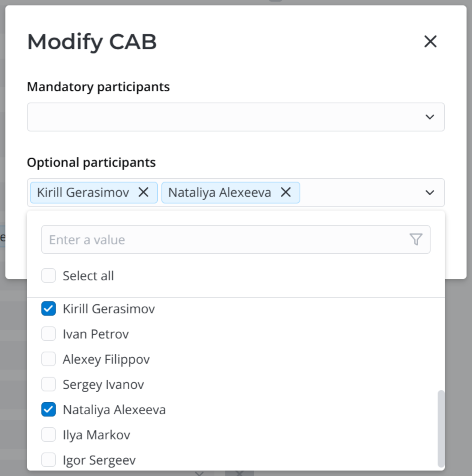
- Click Confirm.
The selected users are added into the approval process. Each of them is sent a notification they can use to open their approval ticket.
The system also creates approval records in the Approvals (sys_approval) table with the approval type (Mandatory or Non-mandatory) for each participant. The reason for adding the participant is specified in the Description of each approval record, as well as in the notification.
For more information on the approval process, see Approvals.