Create Records Related to Change Requests
Create change tasks
If solving a change request requires the participation of several departments, you can create a change task for each of them.
To create a change task, complete the following steps:
- Navigate to Change Enablement → All Change Requests and open the change request you need to work on.
- Open the Planning section.
- Click Add task and fill in the form. At this step, you can create a task chain by filling in the Previous task and Next task fields.
- Click Save.
The other way to create a change task is the following:
- Navigate to Change Enablement → All Change Requests and open the change request you need to work on.
- Open the Change Tasks tab in the Related Lists area.
- Click New and fill in the form.
- Specify the start and end dates on the Schedule tab for task implementation.
- Click Save or Save and exit.
You can create as many change tasks as you need.
Change Tasks form fields
- General
- Notes
- Schedule
| Field | Mandatory | Description |
|---|---|---|
| Number | Y | This field contains a change request task number in CHTXXXXXXX format and is populated automatically. |
| Change request | Y | Specify the change request for which you need to create a task. This field is populated automatically when you create a change task from the related list on the change request form. |
| Phase | Y | Specify the change phase, depending on its schedule. |
| Type | N | Define the type of the change task. Available options:
The task type can be customized based on business needs (for example, Deployment task, Code review task, Documentation task). |
| Subject | Y | Specify the task subject. |
| Description | N | Add a detailed description of the task. |
| Follower list | N | Specify the users to receive notifications, when:
The users will not receive notifications when a user Follows or Unfollows the record on their own using a corresponding UI action on the form. The field is read-only when the record is in the Canceled or Closed state. |
| State | Y | Specify the task state. Available options:
The Draft state is displayed when the related change request is in the Registered state. The Waiting for change authorization state is displayed when the related change request is in the Registered state and waiting for the CAB approval (state is Authorization). Once the change request is authorized, the task state changes to To do. If the task is moved to the Canceled state, the user responsible for the parent change request receives an email notification about it. The Closed state appears only when the change task is in the Completed state. |
| Assignment group | Y | Select a group to assign the task to. When a change request task is assigned to a responsible group, the Assigned user field becomes non-mandatory. See the Auto Assignment article to learn more about the dependency between the Assigned user and Assignment group fields. |
| Assigned user | Y | Select a person to assign the task to. When a change request task is assigned to a responsible person, the Assignment group field becomes non-mandatory. See the Auto Assignment article to learn more about the dependency between the Assigned user and Assignment group fields. |
| On hold | N | Select the checkbox to show that the work on the task is paused. |
| Plan is ready | N | Select this checkbox to notify the user responsible for the parent change request that the change task plan is ready. This checkbox is active only for change tasks in the Registered state. When all change tasks related to the parent change request are saved with this checkbox selected, the user responsible for the parent change request receives an email notification that all of the change task plans are ready, and the authorization is required. |
| Field | Mandatory | Description |
|---|---|---|
| Activity Feed | N | Add work notes. The field becomes mandatory when
|
| Field | Mandatory | Description |
|---|---|---|
| Planned start datetime | N | Specify the date and time when the assigned user is supposed to start working on this task. |
| Planned end datetime | N | Specify the latest acceptable date and time when the task should move to the Completed or Closed state. The specified date must be later than the planned start date. |
| Previous task | N | The task that was done before this one. The task chain is created if specified. |
| Actual start datetime | N | The date when the assigned user started working on this task. The agent should fill in this field. |
| Actual end datetime | N | The date when the assigned user finished working on this task. The agent should fill in this field. |
| Next task | N | A task that should be done after the completion of this task. The task chain is created if specified. |
Follow / Unfollow UI actions are available on the form. If you click Follow, you will be added to the Followers list and start receiving notifications. If you click Unfollow, you will stop receiving notifications about the changes in the record.
Access to the form fields
The read or update access to certain fields of a record can vary depending on the current user's roles.
- The users with the ITSM_agent or change_manager roles, other than the creator of the change task or the assigned user, can:
- View the record.
- Submit Work notes in all states of the change task other than Closed.
- Edit the Followers list field value.
- The users with the change_manager role can:
- Edit the State, Assignment group, and Assigned user field values in all states of the task except Waiting for change authorization, Completed, and Closed. The Work notes field becomes mandatory in this case.
- The users with the ITSM_agent role who are assigned to the task or the member of the assigned group can:
- Edit the Change Task field values of the task when the related change request is in the Registered state. In other states, only the Work notes field is available.
- The caller can:
- View the record, except for the Work notes field.
Change Task state model
- Standard Change / Normal Change
- Normal Change (Change authority != Local authorization) / Emergency Change

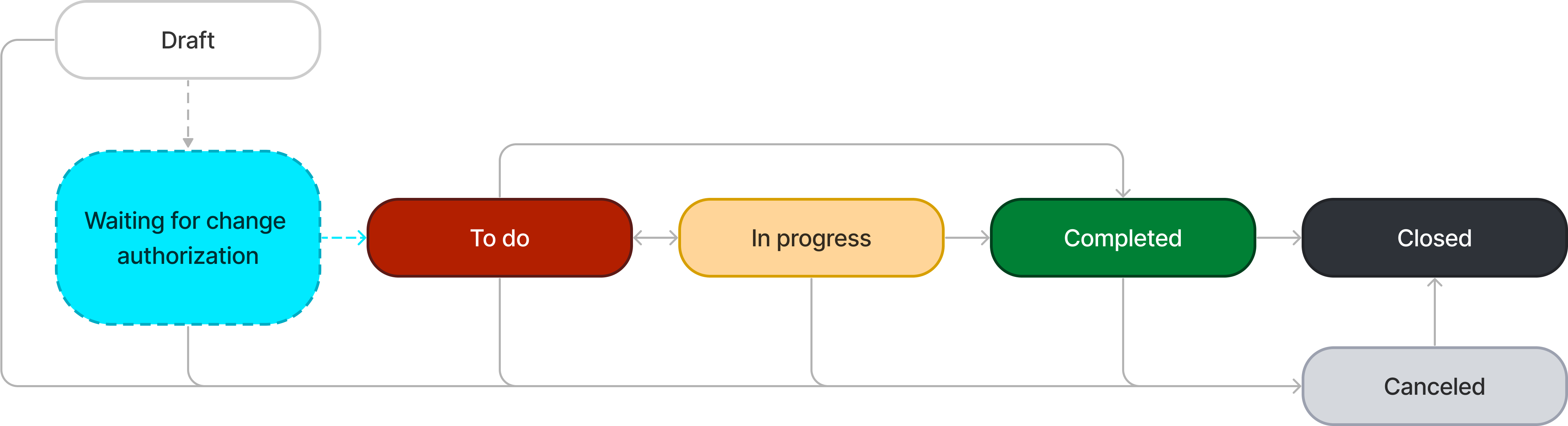
Create a change request announcement
You can create an announcement informing affected users about the change request process. For more information, see General Concepts and Procedures.
Create relationships
You can create relationships between changes and other types of tasks.
To add a new relationship, complete the following steps:
- Navigate to Change Enablement → All Change Requests and open the required change request.
- Open the Related Records tab.
- Click the magnifier icon next to the respective field.
- In the window that appears, select the necessary option.
- Click Save or Save and exit to apply the changes.
Relationship Types
| Type | Description |
|---|---|
| Caused by incidents | This change request is the cause of the incidents specified. |
| Related incidents | This change request is related to the incident specified. |
| Caused by problems | This change request is the cause of the problems specified. |
| Related problems | This change request is related to the problem specified. |
| Related change bundle | This change request is related to the change bundle specified. |
| Related user query | This change request is related to the user query specified. |
| Caused by service requests | This change request is the cause of the service requests specified. |
| Related articles | This change request is related to the Knowledge Base articles specified. |
Create a change bundle
Roles required:
- Create – admin, change_manager.
- Read – admin, change_manager, assigned_user, assignment_group, ITSM_agent.
- Update – admin (bundles in all states); change_manager, assigned_user, assignment_group (bundles in all states except Closed). A change bundle's State can only be manually updated by admins and only after the change bundle is created.
- Delete – admin.
You can bundle similar change requests together. This makes it more convenient to track them and manage their dependencies.
To create a change bundle, complete these steps:
- Navigate to Change Enablement → Change Bundles.
- Click New in the upper-left corner of the page.
- Fill in the Change Bundle form fields.
- Click Save or Save and exit to apply the changes.
There are several ways you can link change requests to a change bundle:
- Specify the change requests in the Related Change Requests field on the change bundle's Related Records tab.
- Specify the change bundle in the Related Change Bundle field on the change request's Related Records tab.
The change bundle form also contains the Related Change Requests related list. It displays all the change requests included in this change bundle.
A change request can only be linked to one change bundle.
Change Bundle form fields
- General
- Related Records
- Closure information
| Field | Mandatory | Description |
|---|---|---|
| State | N | The change bundle's state. When creating the change bundle, its state is read-only. After the change bundle is created, only admin users can manually edit this field. A change bundle's state is determined automatically based on the states of the linked change requests:
A change bundle's state is reviewed every time any of the linked change requests changes state, as well as every time the change bundle's composition changes. |
| Service | Y | Specify the service the change bundle applies to. |
| Assignment group | Y/N | Specify the group responsible for the change bundle. A notification will be sent to its members. The field is non-mandatory if the Assigned user field is filled in. |
| Assigned user | Y/N | Specify the user responsible for the change bundle. A notification will be sent to this user. The field is non-mandatory if the Assignment group field is filled in. |
| Subject | Y | Specify the change bundle's subject. |
| Description | N | Describe the change bundle. |
| Planned start datetime | Y | Specify the date and time to start processing the change bundle. Planned start datetime must not be later than Planned end datetime. |
| Planned end datetime | Y | Specify the date and time to finish processing the change bundle. Planned end datetime must not be earlier than Planned start datetime. |
| Related CIs | N | Specify the configuration items related to the services the change bundle applies to. |
| Work notes | N | Add a comment relating to the change bundle. |
| Field | Mandatory | Description |
|---|---|---|
| Caused by incidents | N | Specify the incidents that caused the change requests included in the change bundle. |
| Related incidents | N | Specify the incidents the change bundle is related to. |
| Caused by problems | N | Specify the problems that caused the change requests included in the change bundle. |
| Related problems | N | Specify the problems the change bundle is related to. |
| Related change requests | N | Specify the change requests linked to the change bundle. Note that a change request can only be linked to one change bundle. |
| Caused by service requests | N | Specify the service requests that caused the change requests included in the change bundle. |
| Related articles | N | Specify the knowledge base articles the change bundle is related to. |
| Field | Mandatory | Description |
|---|---|---|
| Closure code | N | The change bundle's closure code. It is determined automatically based on the closure codes of the change requests linked to the change bundle:
Users with the change_manager or admin role can change the Closure code if needed. The Closure information tab with the Closure code field is displayed for the change bundles in the Completed and Closed states. |