Image Carousel
The Image Carousel widget adds to the portal an image carousel with banners that a user can switch. You can enable automatic scrolling of images and add a link to be opened in a new tab when a user clicks a banner.
Upload banners
To upload a banner, complete the following steps:
- Navigate to Portal Structure → Service Portal → Image Carousel.
- Click New and fill in the fields.
- Click Save or Save and exit to apply the changes.
Carousel Image form fields
| Field | Mandatory | Description |
|---|---|---|
| Name | Y | Specify the banner title. |
| Order | Y | Specify the banner order in the queue. The higher the order, the later the banner is in the displaying queue. By default, the system sets the order equal to The highest order among existing records + 10. |
| Description | N | Specify the banner description. If the banner fails to load, the description is displayed instead. |
| Active | N | Select the checkbox to make the banner active. An active banner is displayed on the portal. |
| Link | Y | Specify a link to be opened in a new tab when a user clicks on the banner. |
| Desktop image | Y | Click to open the attachments widget, select the image to be displayed in the desktop version of the portal, and upload it. Recommended size and format: JPG, 2640x600px with 1832x600px content area. |
| Mobile image | Y | Click to open the attachments widget, select the image to be displayed in the mobile version of the portal, and upload it. Recommended size and format: JPG, 1886x600px with 902x472px content area. |
After adding the widget to the portal, you can continue to add and delete images from the Carousel Image table, and the banners will be displayed in the widget or deleted from it.
Add widget to portal
Role required: admin.
By default, the widget is not added to the portal, but the "out-of-the-box" installation includes a pre-configured page row that contains the widget instance. Simply make this row active to display the image carousel on the portal. To do this, complete the following steps:
- Open the page row record form at
{your instance URL}/record/page_row/173884418811418032. - Select the Active checkbox.
- Click Save or Save and exit to apply the changes.
Widget interface
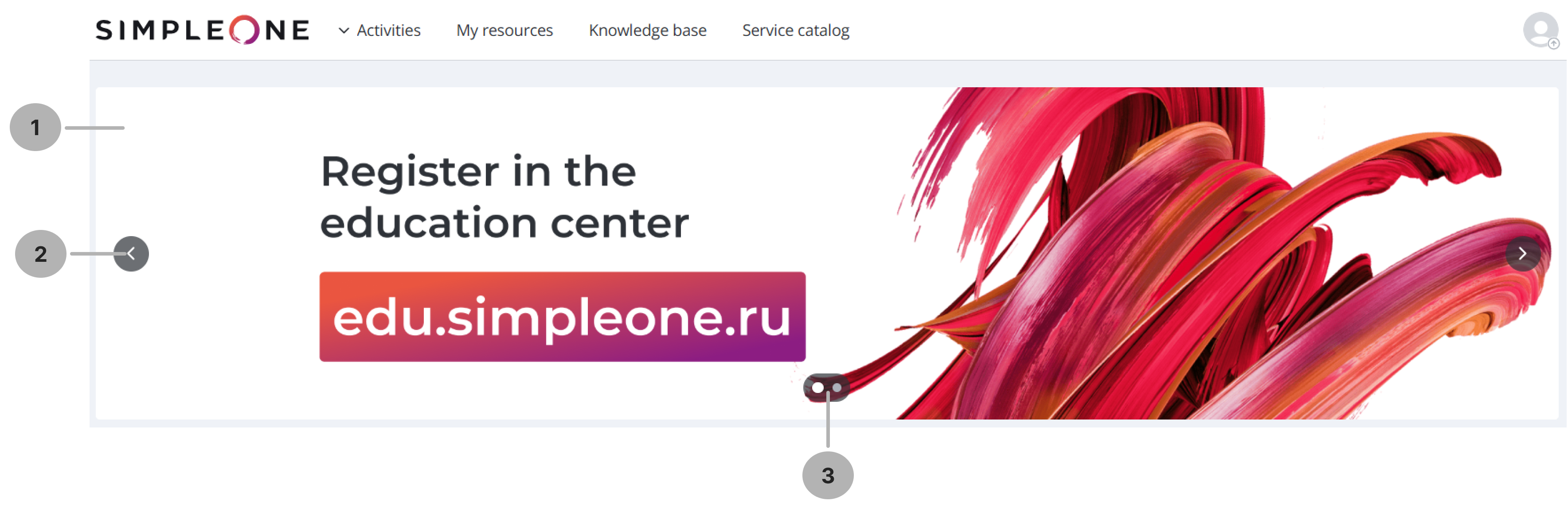
- A banner added to the Carousel Image table. When clicked, the link specified for this banner opens in a new tab.
- Side switches. They are only displayed in the desktop version of the portal when a user hovers over a banner.
- The buttons for switching banners. Their number equals the number of active banners. The buttons are displayed in both mobile and desktop versions of the portal, but in the mobile version this element only shows the number of banners and is not clickable.
Mobile version of the widget:
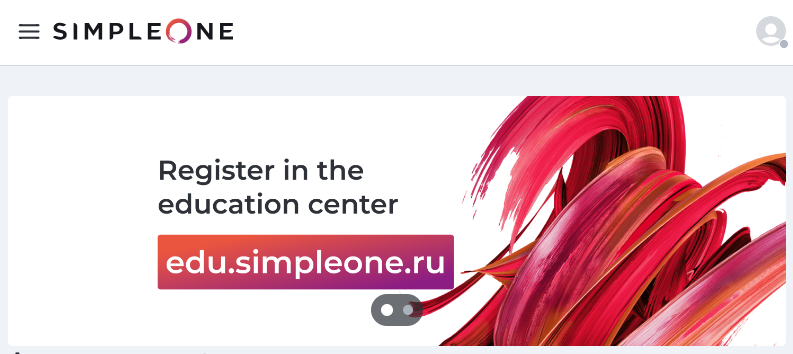
The users can switch the banners by:
- Clicking the side switches (desktop)
- Clicking the buttons in the lower part of the widget (desktop)
- Dragging (desktop)
- Swiping (mobile)
If automatic scrolling is enabled, it works in both desktop and mobile versions.