Static Record Information SA
SimpleOne provides several widgets for displaying read-only information on user queries, incidents, problems, requests, and change request forms. One of them is the Static Record Information SA widget.
This widget aggregates the required information from the current task record. For more information on the displayable fields, read the Configure the widget section.
Access to the widget's data is determined by the current user's access rules. If the user does not have the permission to read records from the current table or some of its fields, the data is unavailable.

See the Add Widget to Form article for the information on how to add a widget to a form and Page Structure to learn how to add widgets to the portal.
Widget interface
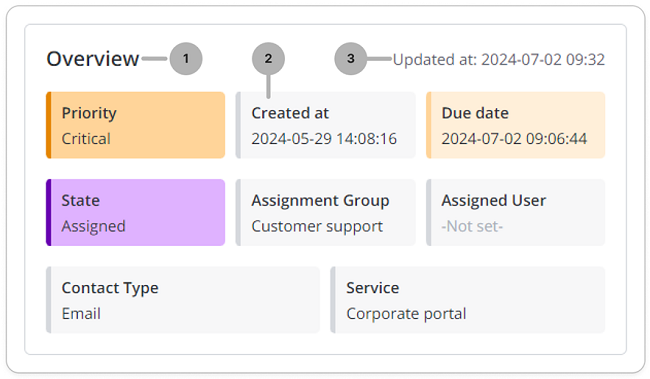
- Widget title. You can change the text by changing the translations of the /record/source_message/171050347517417363 source message.
- Fields with available information. You can configure the displayable fields and their layout.
- Date and time of the latest record update.
You can change the display order of widgets and fields using the form view customization functionality.
Configure the widget
The fields displayed in the Static Record Information SA widget are organized into rows and columns. The rows can have different number of columns. Each row, regardless of the number of the columns it has, takes the full width of the widget. If a field has no value, the not set placeholder is displayed in the corresponding column.
To configure the values of the widget options, complete the following steps:
-
In the burger menu of the form where the widget is located, select Configure → Form → Layout.
-
In the Selected box, find the widget you need to configure. Click the icon to the right of the widget title.
-
In the Configure the value of the widget options modal window that appears, specify the widget parameters in JSON format.
Configuration example{
"minHeight": "600px",
"fields":[
["priority","sys_created_at","due_date"],
["state","assignment_group","assigned_user"],
["contact_type","service"]
],
"colorizedFields":[
"state","priority","due_date"
]
} -
Click Save.
As a result, the widget has:
- three columns in the first row with the Priority, Created at and Due date fields.
- three columns in the second row with the State, Assignment group and Assigned user fields.
- two columns in the third row with the Contact type and Service fields.
The State, Priority and Due date fields will be colored according to the column style rules.
Schema options of the Static Record Information SA
| Option | Mandatory | Description |
|---|---|---|
| minHeight | N | Specify the minimum hight of the widget in pixels. The minimum height cannot be less than the height of the elements displayed in the widget. |
| fields | Y | Specify the system names of the columns that must be displayed in the widget. Separate the fields inside a row with commas, and separate the rows with square brackets. |
| colorizedFields | N | Specify the system names of the columns to which the column style rules should be applied. If you do not specify that, the style rules will not be applied even if they are configured, and the widget fields will be gray. If the value of the field is not set, the style rules are ignored. |
| titleMessage | N | Add a title to the widget. Default value: Overview. |
| hideUpdatedAt | N | Set the value to true if you do not want to display the Updated at field value. Default value: false. |
| isFoldingEnabled | N | Set the value to false if you do not want to collapse the widget on mobile devices by default. Default value: true. |
| isPortal | N | Set the value to true to enable the widget display on the portal pages. Default value: false. |