Service Relationship Widget
The Service Relationship widget allows you to display the information about the service provider and consumer on task records.
In the "out-of-the-box" version, the widget is hidden. You can configure it to be displayed on the portal pages and forms of the agent interface.
Note that you need to configure the widget options for the information to be displayed correctly on the portal.
Widget interface
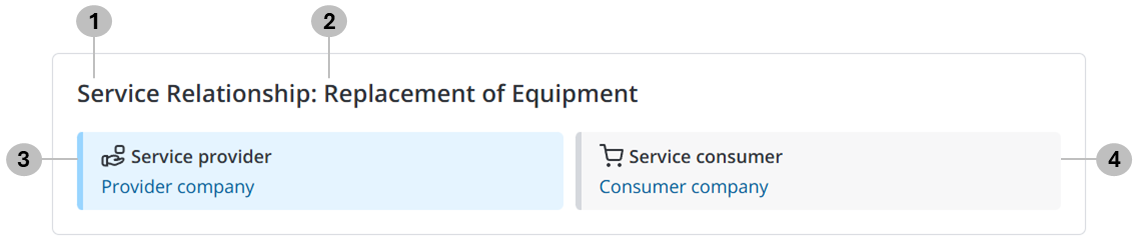
The Service Relationship contains the following elements:
- The configurable widget title.
- The value of the configurable field to additionally describe the widget. The name of the selected Service is displayed by default, but another field's value can be displayed instead, for example, the number of the task.
- The value of the Service provider field in the selected Service. If the value is not provided, No service selected is displayed instead.
- The value of the Service consumer field in the task record. If the value is not provided, Not specified will be displayed instead.
In the agent interface, the Service provider and Service consumer values redirect to the corresponding records of the Organization (org_organization) table or its child tables. In the portal view, the widget has no hyperlinks.
Configure widget
You can change the Service Relationship widget title, configure the field whose value will be displayed after the title, or remove the latter text altogether. You can also specify the conditions to control whether the widget is displayed on a page.
To configure the widget option values, complete the following steps:
-
Open the form you need to configure the widget on.
-
In the burger menu , select Configure → Form → Layout.
-
In the Selected window, find the widget and click the gear icon to the right of its title.
-
In the Configure the value of the widget options modal window that opens, enter the widget parameters in the JSON format, and click Save.
The following options are available:
Name Type Mandatory Description Default value title String N Specify the widget title. "Service Relationship" isPortal Boolean N Set the value to true for the widget to be displayed correctly on the portal. If the value is not provided, the widget's behavior will be similar to when the option value is false.
false titleColumn String N Specify the field whose value will be displayed after the title. If you need to remove this text, empty the value. In this case, the separator will not be displayed either.
"service" displayCondition Condition N Specify the conditions that determine whether the widget appears on a page. If the fields mentioned in the conditions change values, the widget's availability will be reassessed once the record is saved.
"()" (No conditions) Widget configuration example{
"title": "Service Relationship",
"isPortal": false,
"titleColumn": "service",
"displayCondition": "(infrastructure_incident=0)"
}