SimpleSubscription
The SimpleSubscription widget displays all the subscriptions a record has.
You can add this widget both to the portal pages and forms of the agent interface.
On the portal, the widget is by default displayed on the View task page. When adding the widget to other portal pages, you need to configure its options so that the information is displayed correctly.
The SimpleSubscription widget can only be displayed on the records of the tables that are available for subscription. If a record's table is unavailable for subscription, the widget will not be shown even if it is added to the record.
Interface and functionality
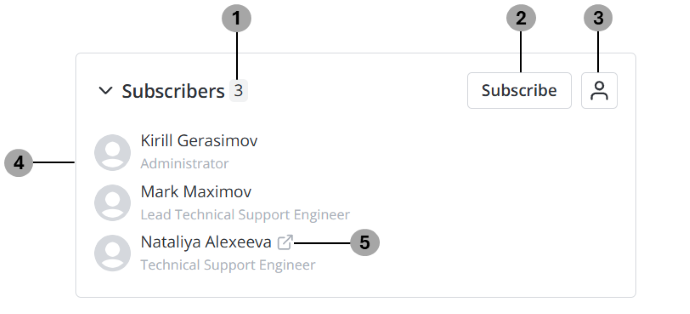
The SimpleSubscription widget provides the following functionality both in the agent interface and on the portal:
-
View the number of users subscribed to this record.
-
Subscribe to or Unsubscribe from this record.
- Depending on the screen size, the Subscribe and Unsubscribe buttons may be displayed as the and icons respectively.
-
Open the Manage subscriptions modal window.
cautionThe icon to open the modal window is only displayed if the current user has the right to update this record.
-
View the list of all the users subscribed to this record. Each user is displayed with their avatar, first and last name, as well as their job title if it is specified.
-
Open a user's record.
- The icon to open a user's record is displayed when you move the pointer over this user.
- On the portal, the button opens the portal view of the user's record. In the agent interface, the button opens the corresponding record in the User (user) table.
If a record has at least one subscriber, the widget is displayed expanded with all the elements described above. You can collapse it to only display the number of subscribers, available actions and the expander button. The system will remember your choice. If there are no subscribers, the widget is displayed collapsed.
Configure widget
The SimpleSubscription widget options allow you to set its max height, enable its compact view, and ensure its correct display on the portal.
To configure the widget's options, complete the following steps:
- Open the form you need to configure the widget on.
- In the burger menu , select Configure → Form → Layout.
- In the Selected window, find the widget and click the gear icon to the right of its title.
- In the Configure the value of the widget options modal window that opens, enter the widget parameters in the JSON format. The following options are available:
| Name | Type | Mandatory | Description | Default value |
|---|---|---|---|---|
| height | Integer | N | Specify the max height of the widget when it is expanded. | For the View task portal page – 240. |
| compact | Boolean | N | Set the value to true to display the widget with narrower width. If the value is not set, the widget's behavior will be similar to when the option value is | Not set. |
| isPortal | Boolean | N | Set the value to true to ensure that the widget is displayed correctly on the portal. If the value is not set, the widget's behavior will be similar to when the option value is | For the View task portal page – true. |
{
"height": 200,
"compact": true,
"isPortal": false
}