Subscriptions
Subscriptions help you track changes in records.
You can subscribe to a record both in the agent interface and on the portal. When a record is updated, its subscribers are notified by email. To enable this, you need to add the getEmailsOfRecordSubscribers script to the rules of the necessary notifications.
Subscriptions can be canceled.
Roles required:
- Create, update all subscriptions – admin. Users with other roles can create and update their own subscriptions. They can also create and update the subscriptions of others, but only to the records they have the right to update.
- Read – admin, user.
- Delete – admin.
You can only subscribe to the records of the tables that are available for subscription. You can create subscriptions only for active users.
You can view and manage existing subscriptions:
- on a record's form
- in the Subscriptions table
- on the portal
In addition, user records in the Users table have the Subscriptions related list. It displays all of this user's active and inactive subscriptions.
You can add the SimpleSubscription widget to a record form to display the number and list of subscribers, as well as have quick access to the related actions.
Add subscriptions on a record's form
Add a subscription for yourself
To subscribe to a record:
- Navigate to the table that contains the record you need to subscribe to, and open this record.
- Click Subscribe in the upper-right corner of the page or on the subscriptions widget if it was added to the form.
You will now start receiving notifications about updates to this record.
Add subscriptions for other users
You can subscribe other users to a record if you have the right to update it. Complete the following steps:
-
Navigate to the table that contains the record you need to subscribe users to, and open this record.
-
Click Manage subscriptions in the menu or at the bottom of the page. You can also click on the subscriptions widget if it was added to the form.
-
In the modal window that opens, click Add. In the Users record picker that opens, select the users you need to subscribe and click Select items. You can only select from active users.
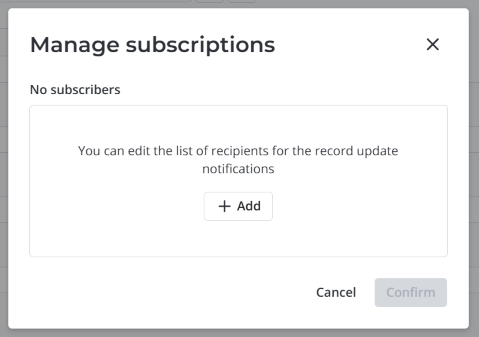
-
Click Confirm.
The users you subscribed will now start receiving notifications about updates to this record.
Cancel subscriptions on a record's form
Cancel your subscription
To unsubscribe from a record:
- Navigate to the table that contains the record you need to unsubscribe from, and open this record.
- Click Unsubscribe in the upper-right corner of the page or on the subscriptions widget if it was added to the form.
You will no longer receive notifications about updates to this record.
Cancel subscriptions of other users
You can unsubscribe other users from a record if you have the right to update it. Complete the following steps:
-
Navigate to the table that contains the record you need to unsubscribe users from, and open this record.
-
Click Manage subscriptions in the menu or at the bottom of the page. You can also click on the subscriptions widget if it was added to the form.
-
In the modal window that opens, move the pointer over the user you need to unsubscribe and click . Repeat this step for every user whose subscription you need to cancel.
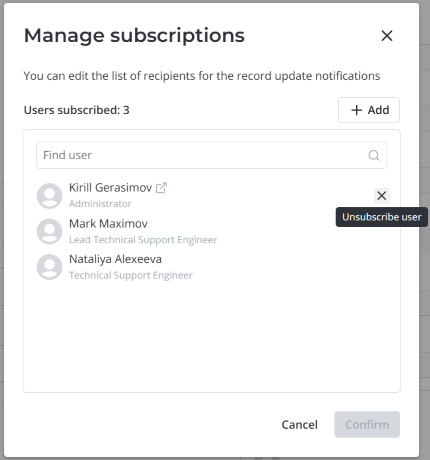
-
Click Confirm.
The users you unsubscribed will no longer receive notifications about updates to this record.
Subscriptions table
Apart from records, you can manage subscriptions in the Subscriptions (subscription) table. It has two views you can access via the navigation menu:
- All Subscriptions (all active subscriptions).
- My Subscriptions (all active subscriptions of the current user).
When a user subscribes to a record for the first time, a corresponding record is created in the Subscriptions table. When a user unsubscribes from a record, their subscription record is deactivated. If a user resubscribes to a record they previously unsubscribed from, their subscription record is reactivated.
To create a subscription via the Subscriptions table, follow these steps:
- Navigate to Subscriptions → All Subscriptions or My Subscriptions.
- Click New.
- Fill out the subscription form.
- Click Save or Save and Exit to apply the changes.
To deactivate a subscription via the Subscriptions table, follow these steps:
- Navigate to Subscriptions → All Subscriptions or My Subscriptions → this subscription's record.
- Clear the Active checkbox.
- Click Save or Save and Exit to apply the changes.
Subscription form fields
| Field | Mandatory | Description |
|---|---|---|
| User | Y | The user this subscription applies to. When adding a new subscription, this field is automatically filled in with the current user. The value is read-only. You can only change the User if you have editing access to the record specified in the Subscription record field. |
| Subscription record | N | The record that this subscription refers to. Note that you can only subscribe to the records of the tables that are available for subscription. |
| Active | N | Select this checkbox to activate the subscription, or clear it to deactivate the subscription. |
Subscriptions on the portal
You can manage subscriptions on the portal using the SimpleSubscription widget. By default, it is added to the View task portal page.
The subscriptions functionality on the portal is similar to that in the agent interface. You can create and cancel subscriptions for yourself and, if you have the right to update corresponding records, for other active users.
Subscription scripts
Role required: admin.
Get subscribers' emails
The getEmailsOfRecordSubscribers notification script returns the emails of the users subscribed to records. The listed emails are separated with commas.
Include this script in the rules of the notifications that need to be sent to the subscribers. To do this, complete the following steps:
- Navigate to System Notification → Notification Rules and open the notification rule you need.
- On the Who will receive tab, enter
${script:getEmailsOfRecordSubscribers}in the Other recipients field. - Click Save or Save and exit to apply the changes.
Migrate followers list
The Migration script for followers list scheduled script creates subscriptions to tasks for the followers of these tasks.
Execute this script if you need to create a subscription (a record in the Subscriptions table) to tasks for each user specified in these tasks' Followers list. To do this, complete the following steps:
- Navigate to System Scheduler → Scheduled Scripts.
- Open the record Migration script for followers list ({Instance URL}/record/sys_schedule_script/174359870616086860).
- Click Execute in the upper-right corner of the page.
Delete inactive subscriptions
The Delete inactive subscriptions scheduled script deletes the subscriptions that meet the following conditions:
- a subscription is inactive and was last updated over two years ago
- OR the record a subscription was created for was last updated over three years ago
- OR the table of the record a subscription was created for became unavailable for subscription
By default, this script runs on a monthly schedule. You can configure the run frequency and other parameters. To do this, complete the following steps:
- Navigate to System Scheduler → Scheduled Scripts.
- Open the record Delete inactive subscriptions ({Instance URL}/record/sys_schedule_script/174360053918402816).
- Change the parameters as needed.
- Click Save or Save and exit to apply the changes.