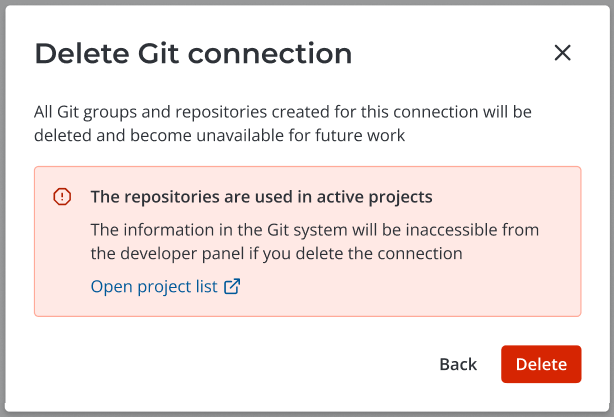Git Connections
Use Git сonnections to connect your SDLC instance to the Git provider's servers.
Access to Git Connections
| Operation | admin | pda_admin | pda_user | Other roles |
|---|---|---|---|---|
| Create | + | - | - | |
| Read | + | + | - | |
| Update | + | - | - | |
| Delete | + | Allowed to the record creator | - | - |
Create Git Connection
To create a new record in the Git Connection (pda_git_connection) table, complete the following steps:
- Navigate to SDLC → Git Integrations → Connections.
- Click New and fill in the fields.
- Click Save or Save and exit to apply the changes.
To avoid creating duplicate records in the system, it is recommended to create one Git connection per instance using a token that provides all necessary access.
Git Connection form fields
| Field | Mandatory | Description |
|---|---|---|
| Git provider URL | Yes | Specify the link to the domain where your GitLab account is registered. For example, After saving the record, the field becomes read-only. |
| Access token | Yes | Provide a unique identifier for authorization in the GitLab system. Creating and managing access tokens is described in the GitLab documentation. Ensure that the created token has the Only the record creator with the pda_admin role or any user with the admin role can view and modify this field. Other users with the pda_admin role will see this field but not its content. For the rest of the users, this field is hidden from the form and list view. |
| Data fetching state | No | The field stores the state of fetching data on groups and repositories from GitLab. Possible values:
The field is not displayed on the form and cannot be modified by users. You can follow the data fetching state in the Activity Feed. |
| Status | No | The field stores the connection status. Possible values:
The field is hidden from the form and its values are displayed on the form as badges. The field cannot be changed by users. |
Related lists
- Git Groups – all Git groups related to the connection.
- Git Repositories – all repositories from the groups related to the connection.
Data fetching
After saving the Git connection record, the application attempts to connect to the Git provider's server using the specified URL and access token. If connection is succesful, the "Connection extablished" label is displayed on the form. If the connection failed – the "Connection not established" label is displayed.
After the connection is succesfully established, the data on groups and projects from these groups are fetched.
- If you use a self-hosted GitLab server, both private and internal groups and projects are fetched. If you use the Gitlab.com server, only private groups and projects are fetched.
- Projects are only fetched if they are part of a GitLab group.
When data fetching is completed, the records for groups and projects fetched from the Git provider are created in the Git Group (pda_git_group) and Git Repository (pda_git_repository) tables.
Based on the results of data fetching the Data fetching state (pda_sync_state) is filled in. Detailed information on the data fetching progress and results is recorded in the Main Log.
Test connection and update data
To test the status of a Git connection, click Test connection in the top left corner of its form. The SDLC application makes a request to the Git provider's server and creates new and updates the existing records of groups and repositories in accordance with the received data. If groups or repositories were deleted on the provider's side, they are deleted on your SimpleOne instance as well. The repositories related to projects that were archived in the GitLab system are deactivated in the SimpleOne system, but not deleted.
Based on the results of connection testing the Status (pda_status) and Data fetching state (pda_sync_state) fields are updated. Detailed information on the connection testing progress and results is recorded in the Main Log.
Delete Git connections
You can delete singular or multiple Git connections on the form and in the list interface correspondingly if you have access to this operation for the selected records.
To delete Git connections, complete the following steps:
-
Navigate to SDLC → Git Integrations → Connections.
-
Choose a deletion method:
- On the form: in the list, find the connection that you need to delete and open its form. In the burger menu , click Delete.
- In the list interface: in the list, select the checkboxes next to the connections that you need delete. Click the Delete button in the upper-right corner of the page.
-
(optiional) If the repositories of the selected connections are used in active projects, click Open project list in the modal window that opens to see the list of these projects before the deletion.
-
Click Delete in the modal window. You can only delete the connections that you have access to. If you select both the connections that you can delete and those you have no access to, the operation will only be completed to the records that you are allowed to delete. If you do not have access to any of the connections selected, the operation will not be completed. When a connection is deleted:
- The information in the Git system becomes inaccessible from the developer panel.
- The Git Groups and Git repositories related to the connection are automatically deleted as well.